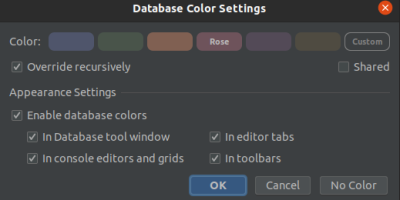Copy paste, copy paste, copy paste, copy paste
– Not only for developers! –
How often do you copy and paste an item, or some text?
For many users of StackOverflow copy pasting often is their main reason to visit the site, so the website created a specific keyboard for it!
It began as a meme, morphed into an April Fool’s joke, and matured into an actual piece of fully functional hardware.

(https://stackoverflow.blog/2022/05/04/unlock-your-full-programmingpotential-with-the-key-v2-0/)
Now, how often do you have to navigate back to copy a value again because your clipboard contains a new value, because you copied something else? Well, for me that’s a daily routine as well. At least, it was.
I’m a software developer, mainly using IntelliJ for my projects. IntelliJ provides a solution for this issue, named clipboard history.
Every time you copy something, IntelliJ saves this to its clipboard history. When you paste an item using ⌘ + V / Ctrl + V, it takes the latest from the clipboard history.
Even better, not only the latest copied item is ready for pasting, the whole clipboard history is available:
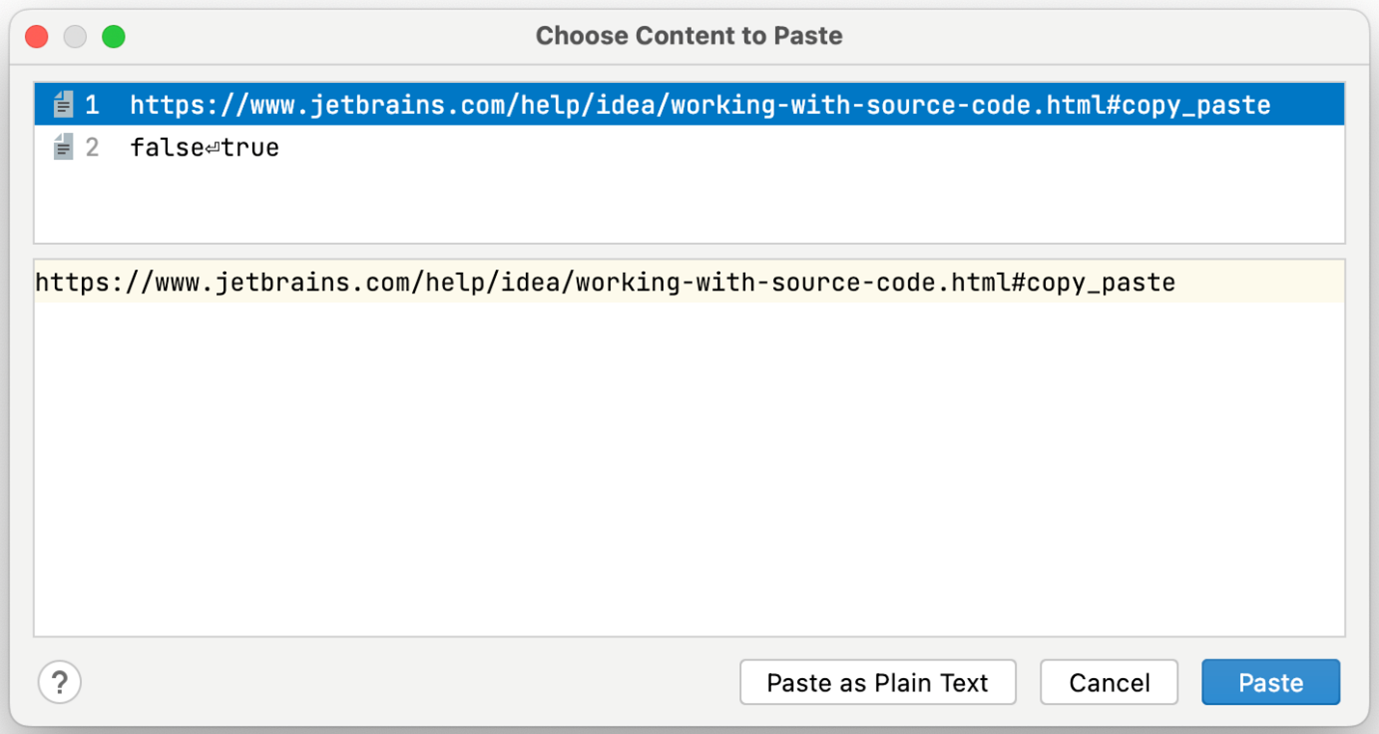
Just add Shift
The default keymapping to access the clipboard history, is ⌘ + ⇧ + V for Mac or Ctrl + Shift + V for Windows.
You simply select the item you want to paste by double clicking it, entering the number or selecting it using the arrow buttons and press enter to paste.
It is also possible to paste multiple items at once by selecting multiple items before pasting.
Pro tip: In case you have a lot of items in your clipboard history, you can filter the items by typing a part of the text you want to paste.
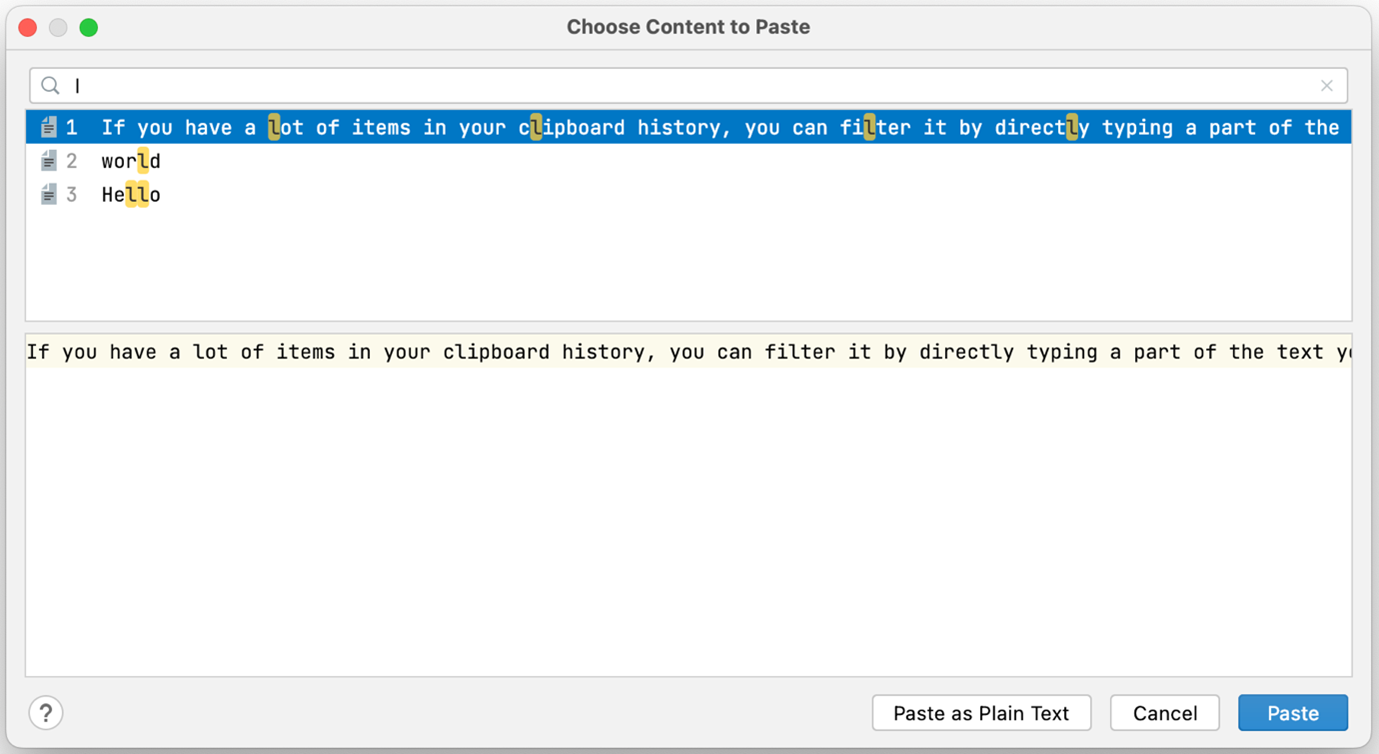
The default number of items saved in het clipboard history is 100.
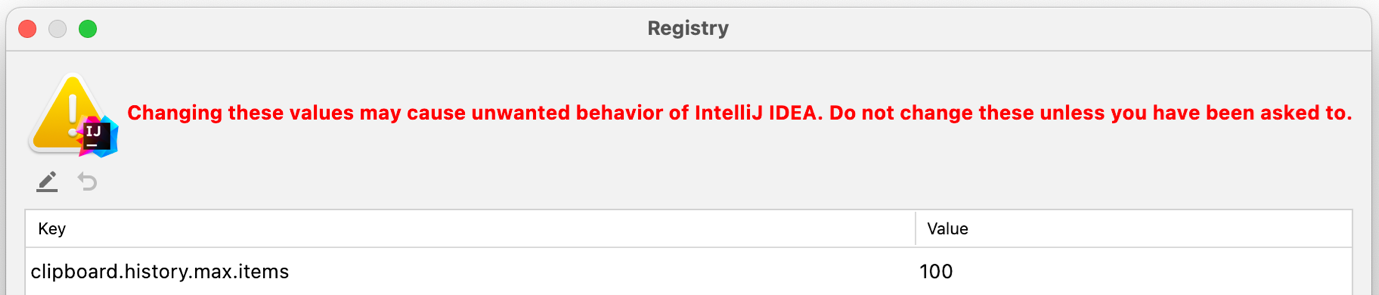
The number of items stored can be adjusted, by changing the number in the registry of IntelliJ (⌘ + ⇧ + A > Registry > clipboard.history.max.items).
Life changing right? And, as I mentioned earlier, this lifehack is not developers-only.
You can also benefit from this functionality if you’re not an IntelliJ user, by using a clipboard manager within your Operating System. Or install a third-party or open source clipboard manager.
In this case you’re not limited to only one application, the clipboard is available in multiple applications.
macOS
I find the build-in clipboard manager in macOS not very useful. Therefore I installed Flycut, a simple opensource clipboard manager. Also available in the Mac App Store: https://apps.apple.com/nl/app/flycut-clipboard-manager/id442160987.
Windows
If you use Windows, you can access the default clipboard manager via Windows key + V.
Also, from the clipboard history, you can paste and pin frequently used items by choosing an individual item from your clipboard menu. Pinning an item keeps it from being removed from the clipboard history. (https://support.microsoft.com/en-us/windows/clipboard-in-windows-c436501e-985d-1c8d-97ea-fe46ddf338c6)
Alternative to Windows clipboard manager
The clipboard manager I use in Windows, is Ditto. Also available in the Microsoft Store here.
Give it go?
Over the years, I introduced clipboard manager tools to many colleagues. They often are enthusiastic and are using one since then.
I hope you will benefit from a clipboard manager too, and if so, feel free to copy the content of this blog, or this link, and share it with the world, thanks to the 📋 manager!